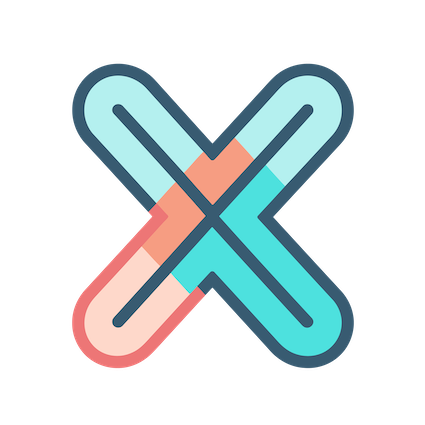
- External Plugins
- Remove plugins
External Plugins
Remove plugins
There are two ways to remove external plugins, we recommend that general users use the first method. If you are a plugin developer or encounter unexpected situations, you can use the second method.
Remove through script
Let’s remove the panel plugin demo installed in previous chapters through the script:
- Enter the
ui/external-pluginsdirectory of the xObserve source code and run the following script
go run removePlugin.go panel.demoWhen you see the Remove plugins successfully! prompt, it means that the plugin has been successfully removed.
Note that the script will not delete the source code under
ui/external-plugins/panel, if you do not manually delete the source code, the next time you run the plugins install script, the plugin will still be installed
Remove multiple plugins at the same time
If you want to delete multiple plugins at the same time, it is strongly recommended to complete it in the same script call. Since some limitations in the current implementation, if you delete a plugin and do not delete its source code directory, it will continue to be installed when you delete the next plugin!!
go run removePlugin.go panel.demo,datasource.demoThe above statement will delete the demo plugin of the panel type and the demo plugin of the data source type at the same time.
Manually remove
You can also manually delete the plugin, take the datasource plugin demo as an example.
- Enter
ui/public/plugins/external/datasourcedirectory - Delete
demo.svgicon - Modify
plugins.jsonto remove string:{"type":"demo"} - Enter
ui/src/views/dashboard/plugins/externaldirectory - Modify
plugins.tsand removeimport DemoDatasrouceComponents from "./datasource/demo","demo": DemoDatasrouceComponents,. - Enter
ui/src/views/dashboard/plugins/external/datasourcedirectory - Delete
demodirectory
Up to now, the demo data source plugin has been deleted. The steps you manually completed are exactly the same as the steps executed by the removePlugin.go script.
Therefore, if you don’t need the plugin, don’t forget to manually delete the source code directory of the plugin ui/external-plugins/datasource/demo.