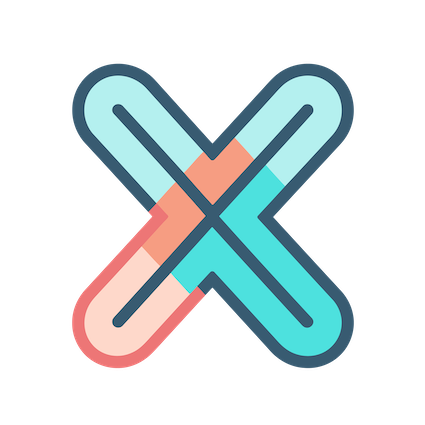
- Dashboard
- Styles
Dashboard
Styles
For basic styles usage, please refer to tutorial.
Here let’s see how to use custom background image.
- Open settings modal of
Homedashboard and selectStylestab. - Click
Backgroundfield, don’t select any item, just paste this stringhttps://github.com/xobserve/assets/blob/main/dashboard/demo-background.jpg?raw=trueto input box - Press
Enterkey - Set
Background color modetoLight, because out background image is a light image. - Set
Enable backgroundtotrue
Go back to Home dashboard, you will see the background image is applied.
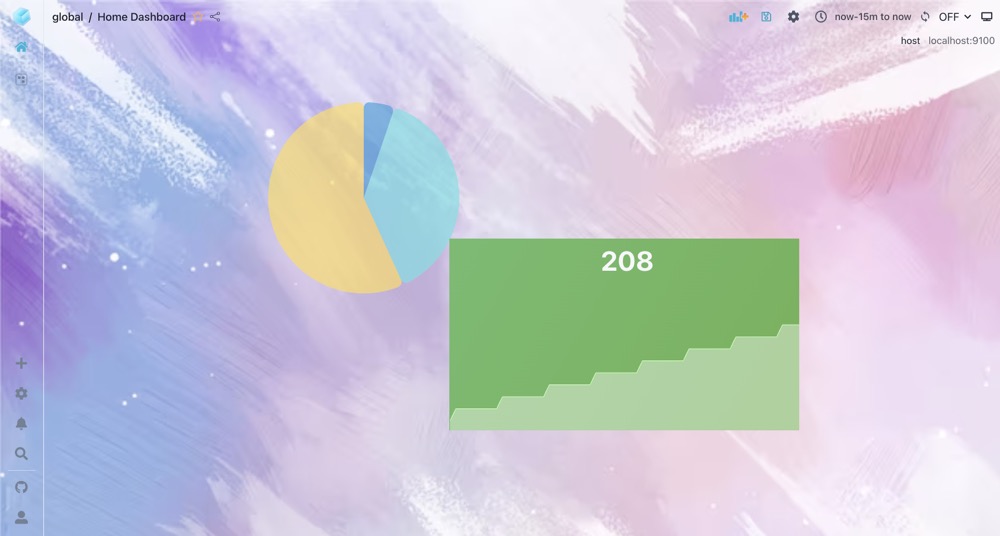
Wow, that..pink..looks..not that cool, but it really success :D